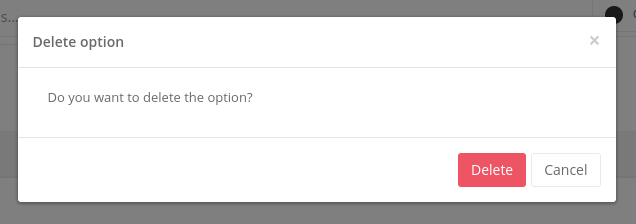Features
Create Options
Users can also edit existing option sets to adjust their configuration. To create an option, follow these steps:
Step 1
Click the “+” button in the interface. A container will open with the necessary fields to create a new option set.
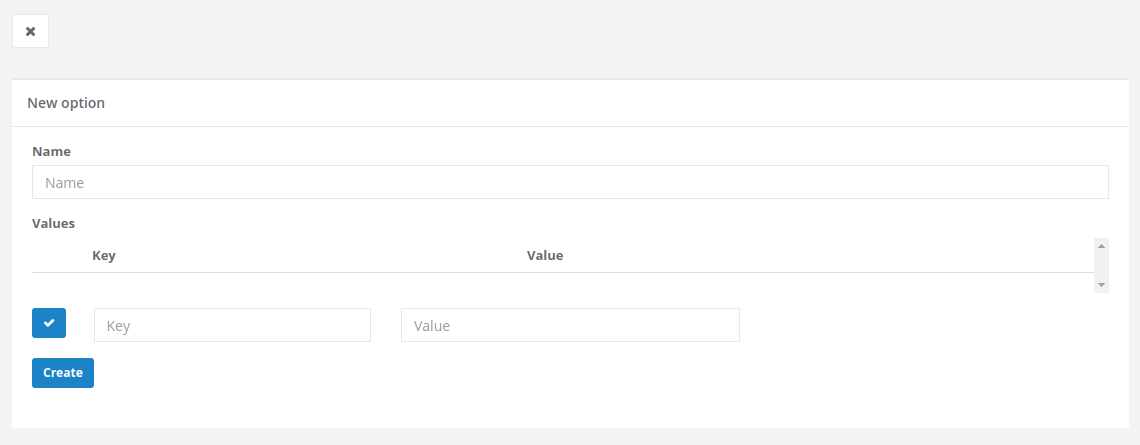
Step 2
Fill in the required fields to define the new option set. This includes the name of the option set and the individual options with their respective key and value fields.
Once the fields are completed, click the “Create” button to add the new option set.
Edit Options
Users can also edit existing option sets to adjust their configuration. To edit an option, follow these steps:
Step 1
Locate the option you want to edit in the list of options.
Step 2
Click the pencil button in the upper-right corner of the selected option. This will open an edit form.
Step 3
Make the necessary modifications to the option fields. Once you have finished, click the “Save” button to save the changes.
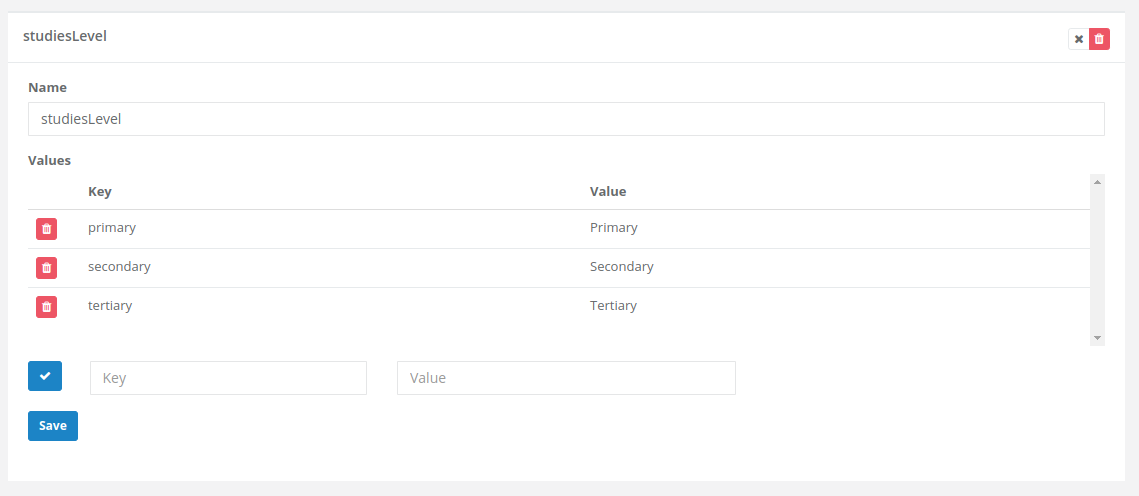
Delete Options
Users also have the ability to delete existing option sets if they are no longer needed. To delete an option, follow these steps:
Step 1
Locate the option you want to delete in the list of options.
Step 2
Next to the selected option, you will see a red delete button. Clicking it will open a confirmation window to permanently remove the option.