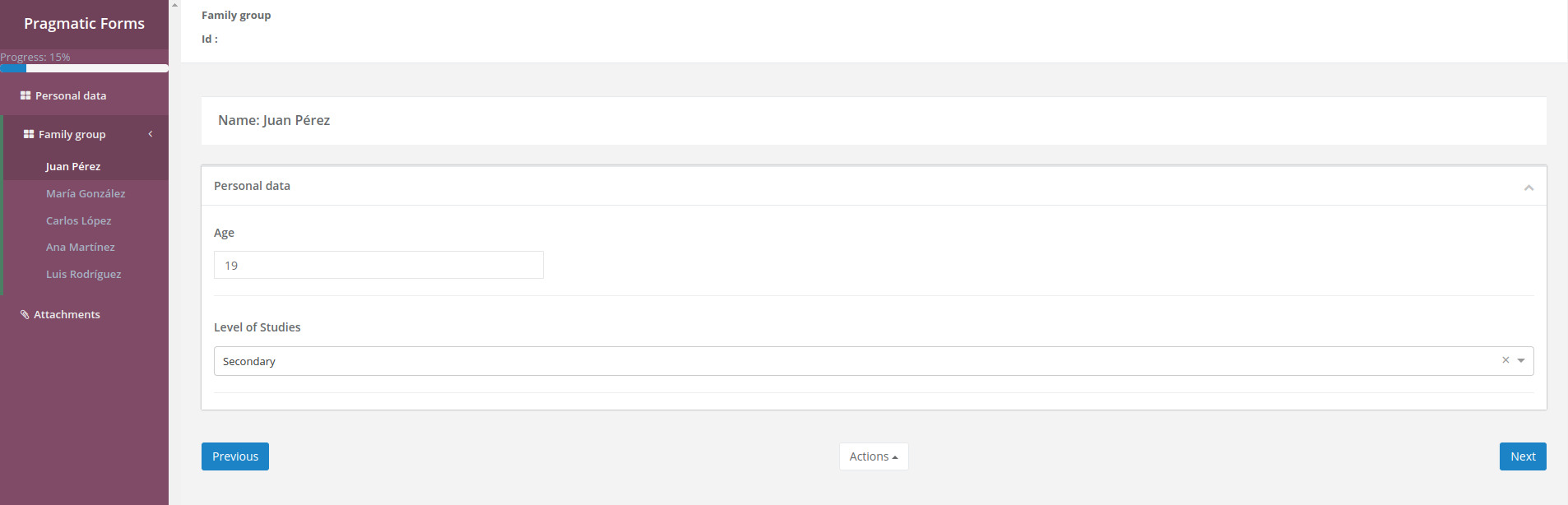Repetitive Sections
Repetitive sections are used in forms to capture information from multiple individuals dynamically retrieved from a people datasource. This allows for a flexible structure that automatically adapts to the number of records obtained from the DataSource.
A repetitive section is created only once but is dynamically repeated according to the number of records returned. Each repetition of the section is intended to capture information for a specific individual.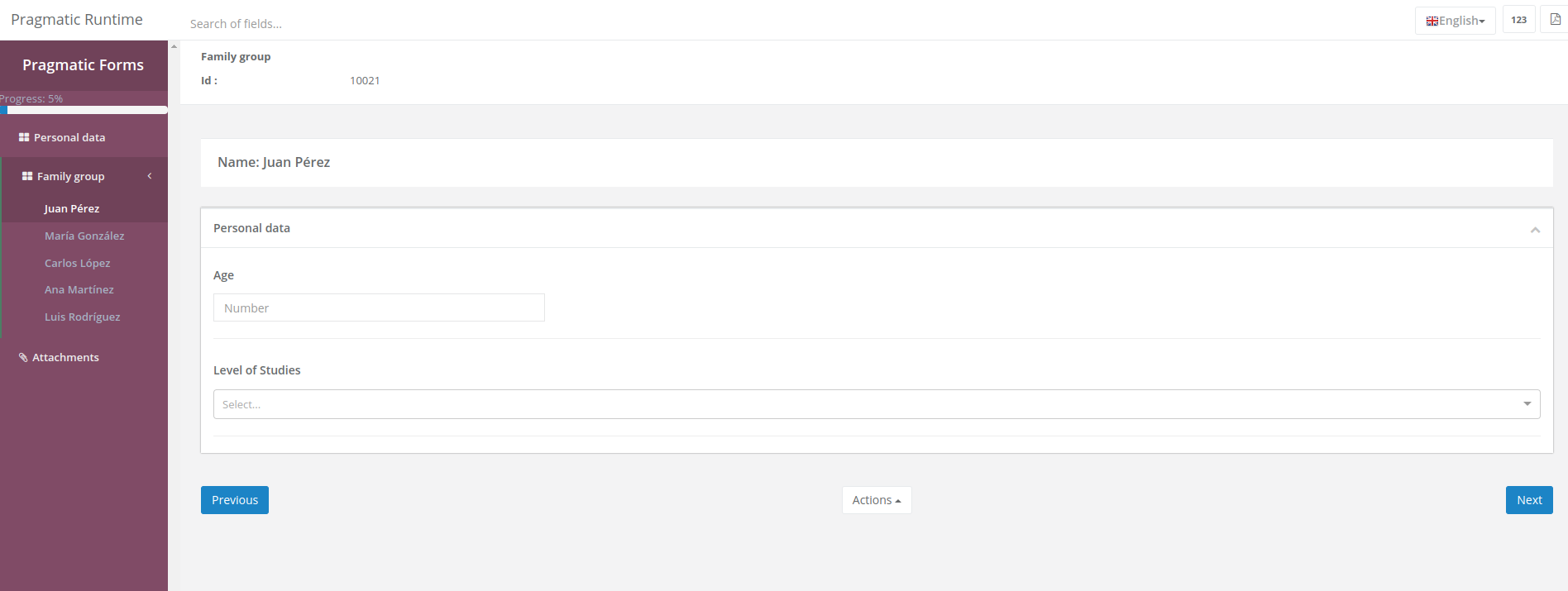
Configuring a repetitive section
Step 1: Create a section
First, create a section in the form where you want to include the repetitive functionality, as explained here.
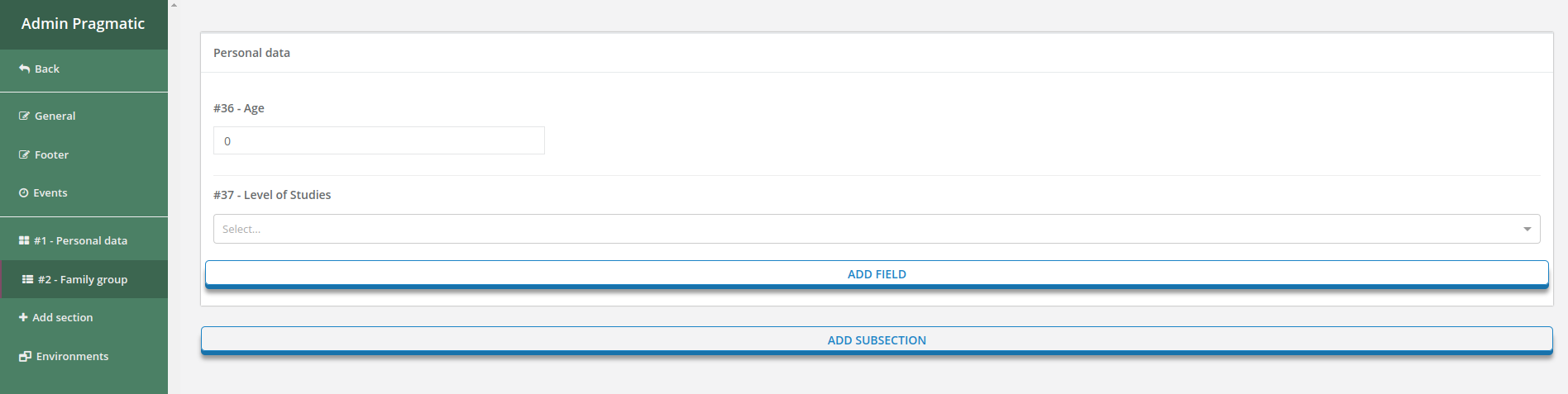
Step 2: Create a people based datasource
Before configuring the repetitive section, make sure you have a DataSource set up to retrieve people data, as explained here.
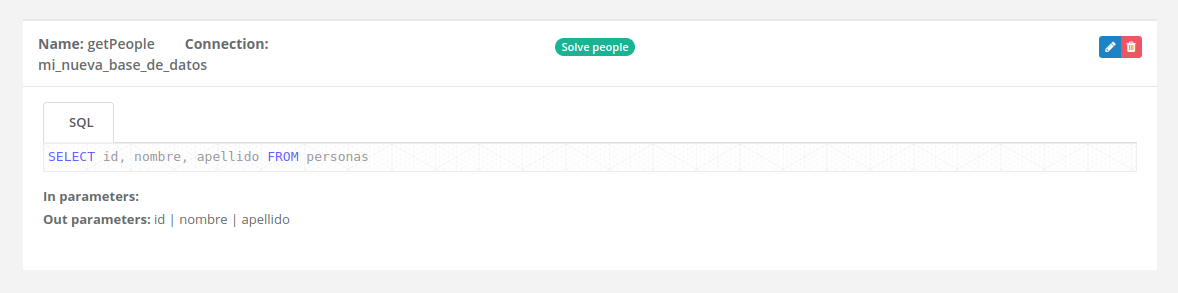
Step 3: Link the datasource to the form
Go to the general configuration of the form and look for the section where you can specify the people datasource. Select the people datasource you created and assign a descriptive name for easy identification.
Make sure to save the changes in the form configuration to apply the datasource association.
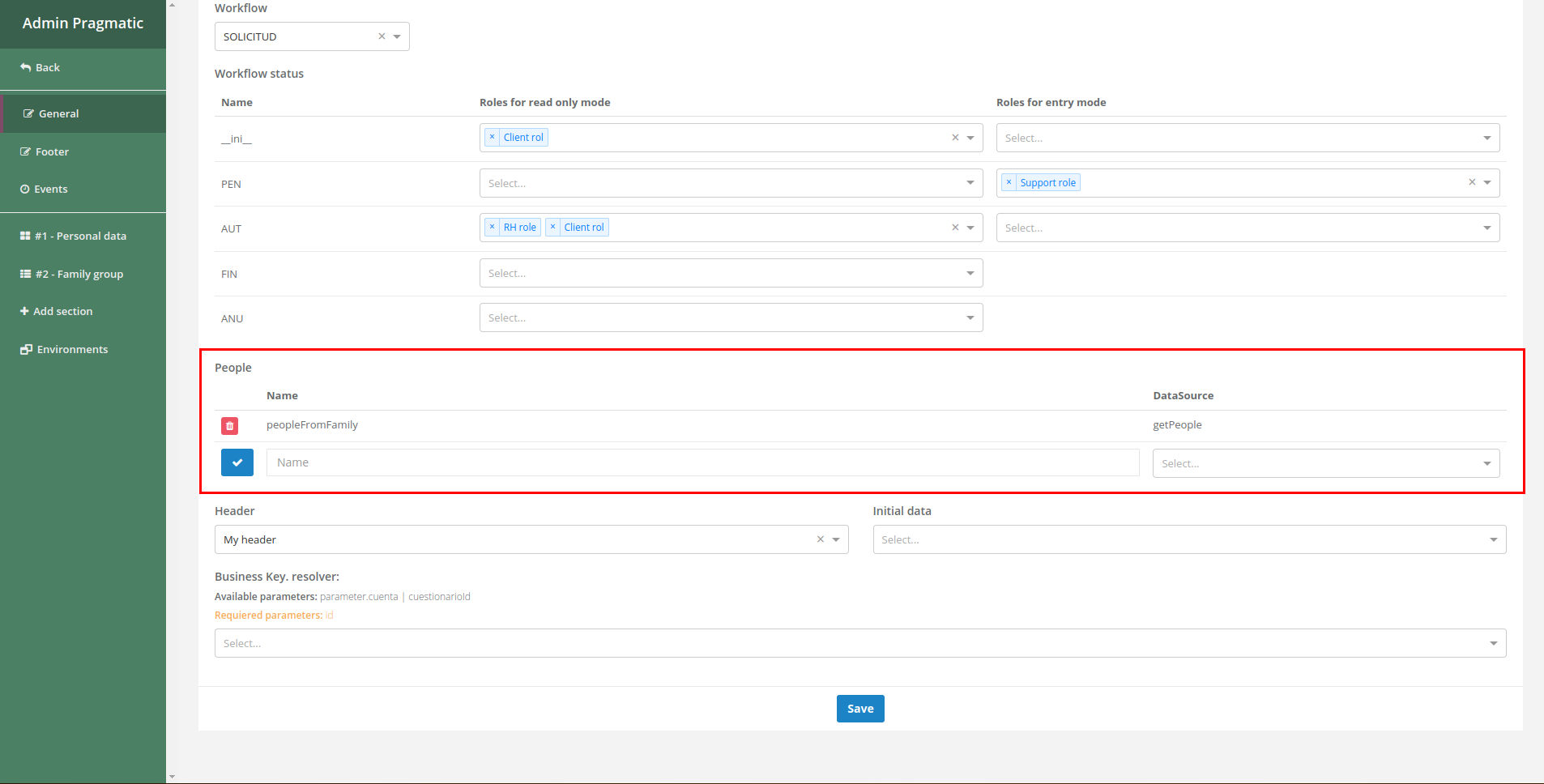
Step 4: Configure the repetitive section
Navigate to the section you created in Step 1 and select the option to edit its settings.
In the side configuration panel that appears, find the “Configuration” tab and enable the “Repetitive” option. From the available options, select the people datasource you previously set up in the form.
Ensure you save the changes after configuring.
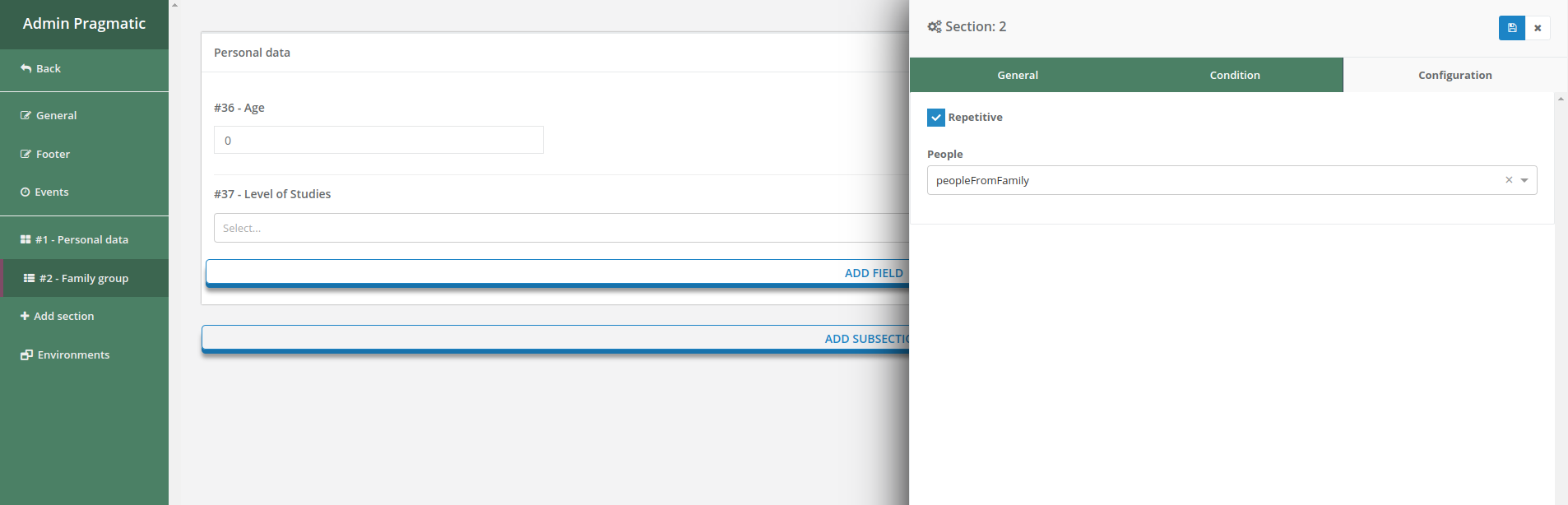
When creating a new instance of the form, you will notice that the section configured as repetitive will automatically replicate according to the number of people retrieved from the datasource. This simplifies the process of capturing repetitive data and ensures efficient management of individual information.