Footer
The Footer section in Pragmatic Studio allows users to modify the list of actions to be executed in the form. By default, this section includes three main actions: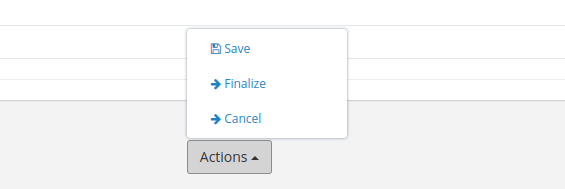
- Save: This action is responsible for saving the form information.
- Finalize: This action not only saves the form information but also submits it to the next step of the process.
- Cancel: This action allows canceling the form, discarding any entered information.
In addition to these predefined actions, users have the option to add customizable actions. If customizable actions are added, the default “Finalize” action is hidden, and instead, the user-configured customizable actions are displayed. These customizable actions can execute the “Finalize” action internally, as well as other specific actions depending on the user’s needs and the process requirements.
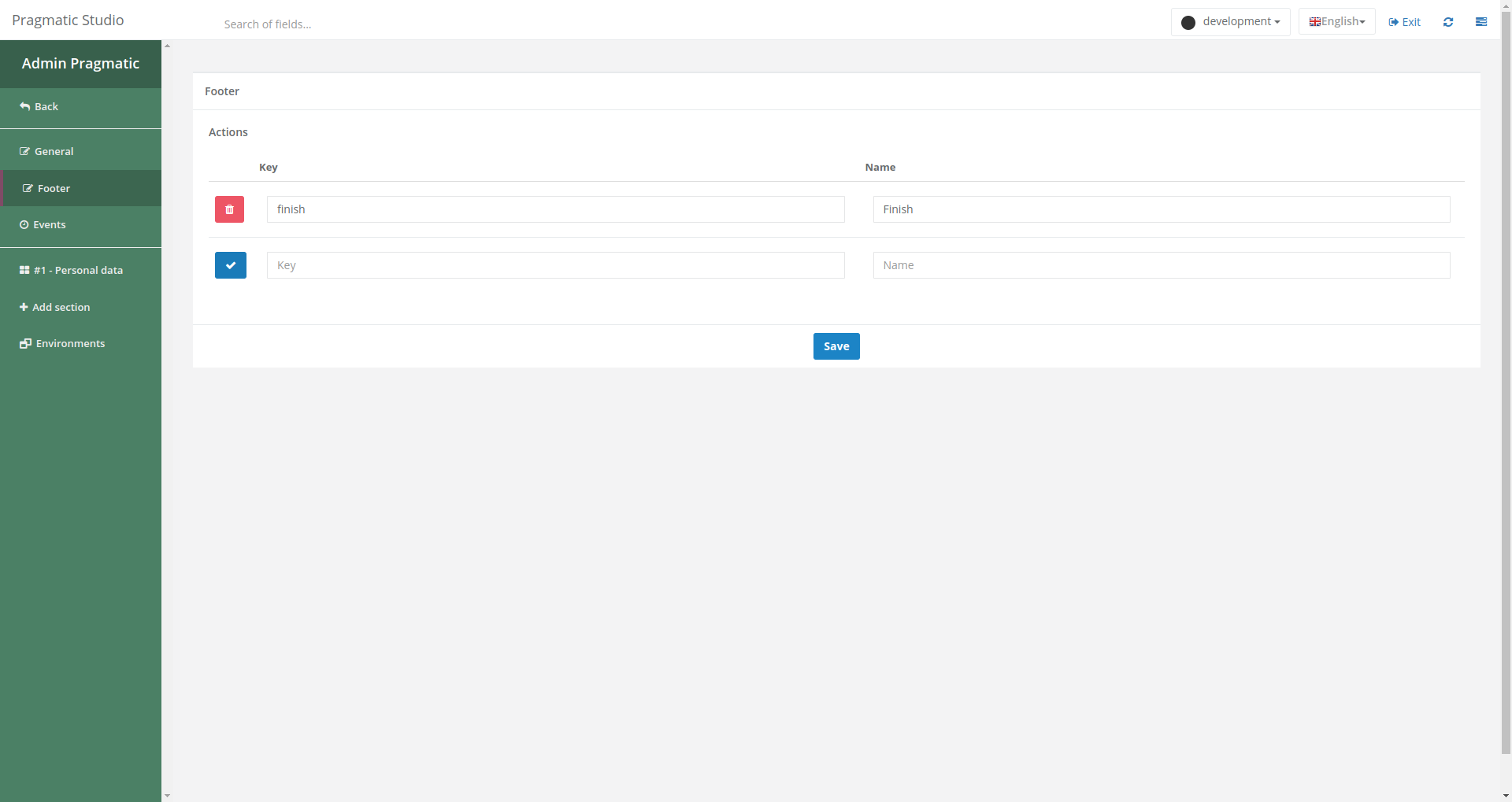
Steps
To add customizable actions, follow these steps:
Inside the Footer section, you will find two text fields:
- Key: This is the unique identifier for the customizable action that will be executed when clicked.
- Name: This is the name that will be displayed in the form as the action to be executed.
Fill in the text fields with the required information. The key must be unique, and the name should be descriptive of the action it will perform.
Save the changes.
