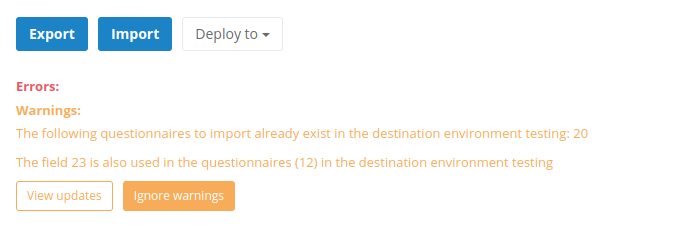Forms in Studio
The Forms section in Pragmatic Studio is the central place where users can define and manage the forms that will be rendered by Pragmatic Runtime on various web pages. Here, users can access the list of created forms, as well as perform actions such as creating new forms, exporting, and importing existing forms as needed.
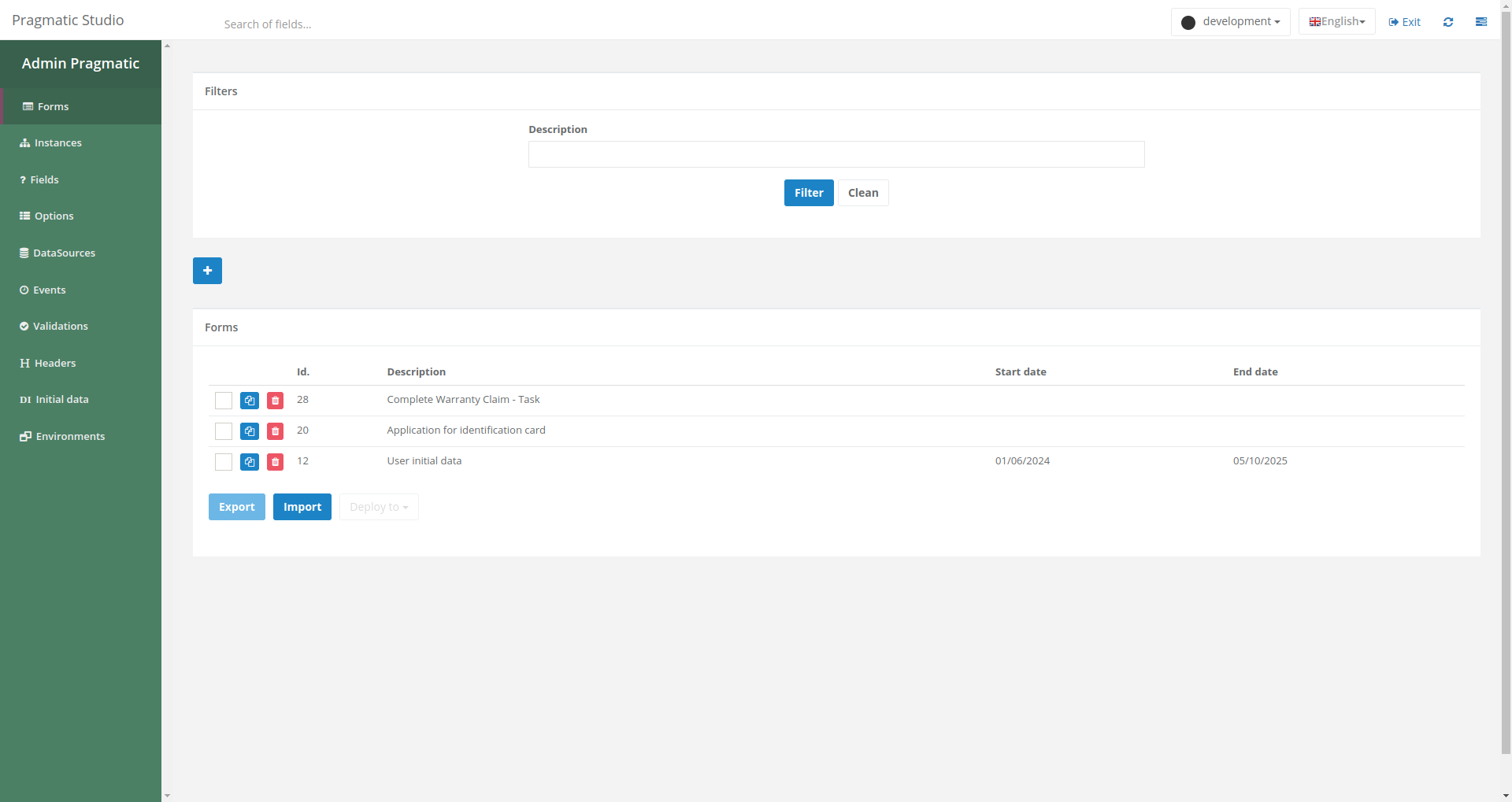
Components
Forms List
In this section, users can easily view the complete list of previously created forms. Each form is presented clearly and in an organized manner, making it easy to identify and select the desired form for editing or integration.
Creating a New Form
To create a new form, users simply need to click on the blue “+” button located in the interface. This will open an intuitive interface that will guide users through the process of designing and configuring the new form, allowing them to customize it according to their specific needs.
Exporting and Importing Forms
Pragmatic Studio also offers the functionality to export and import forms. This feature is useful for collaboration between users, as well as for creating backups of existing forms or transferring forms between different instances of Pragmatic Studio.
Viewing Changes Before Importing
When attempting to deploy one or more forms in another environment using the “Deploy to” or “Import” buttons, it is now possible to view the differences in the JSON of the forms before overwriting them.
In this case, the system displays warning messages specifying which records will be affected if the import proceeds, along with the “View Updates”, button, which opens a window showing the differences between the current forms in the destination environment and the updated forms that will be imported.