Events
The Events section in Pragmatic Studio allows defining the events that will be executed when pressing any of the form actions.
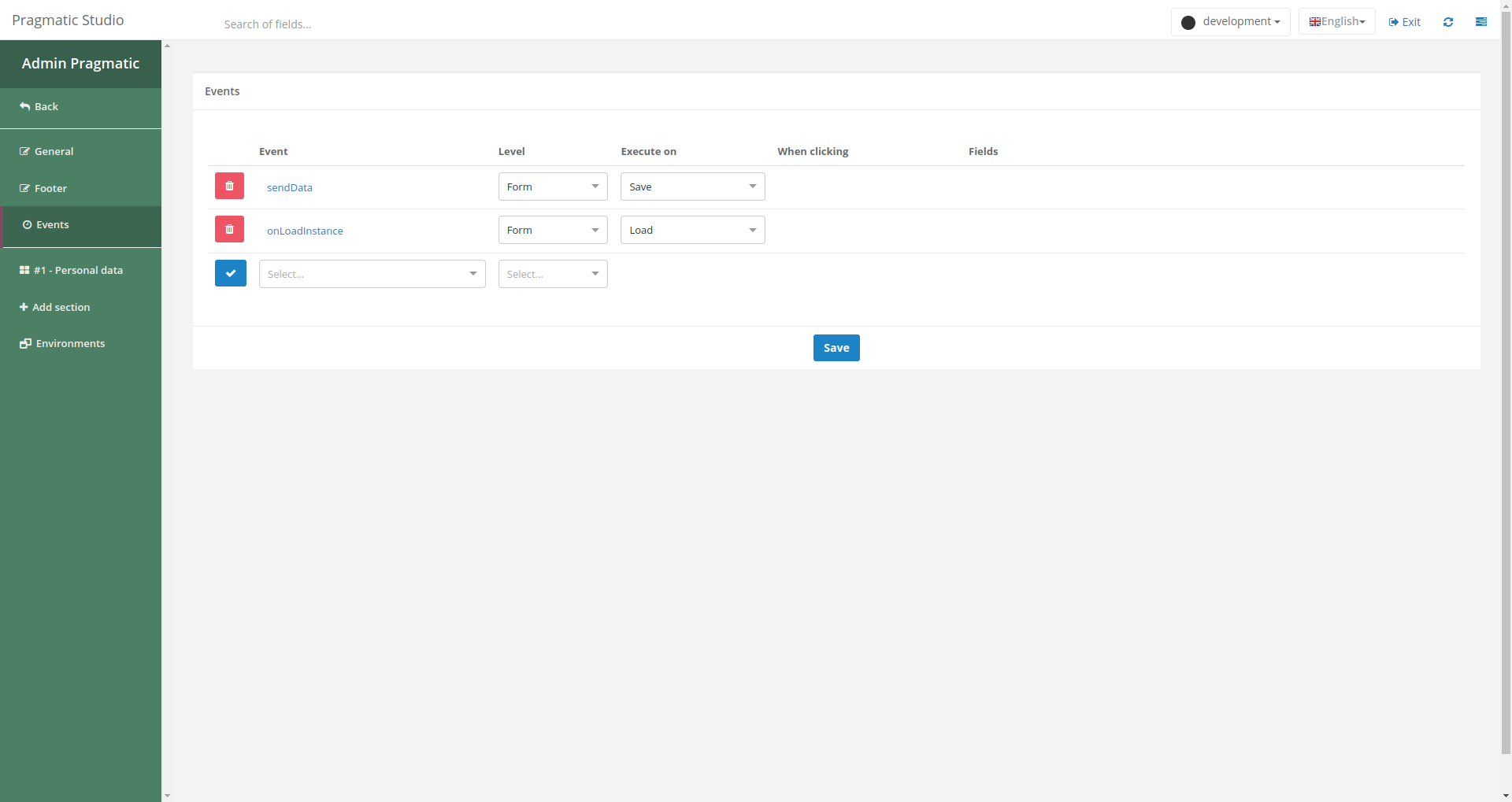
Fields
This section contains five fields:
1. Event
Allows selecting the previously created event to be executed. For more information about events, visit this link.
2. Level
Indicates the level at which the event will be executed. If “Form” is selected, information from the entire form will be processed when executing the event. If “Field” is selected, only specific information from a single field will be processed.
3. Execute on
Defines when the event will be executed. There are six available options:
3.1 Create
The selected event will be executed when creating a new form instance.
3.2 Load
Executed every time the form is accessed.
3.3 Save
Executed when pressing the footer action called “Save.”
3.4 Validate
Executed before submitting the form to add data validation processing. If any validation returns true, the form will be saved and submitted with its data. If it returns false, it will not be saved or submitted, requiring the user to correct the provided information.
3.5 Finalize
Executed when pressing the action called “Finalize” or if there are customizable actions defined at the form level.
3.6 Cancel
Executed when pressing the “Cancel” action.
4. When clicking
This field is used when there is a customizable action, and an event needs to be executed specifically for that action. To use it, the event must be set to execute at the “Form” level and “Execute on” must be set to “Finalize.”
5. Fields
This field allows selecting individual fields to be processed when executing an event, applicable when the event is set at the “Field” level. For more information about fields, visit this link.
With the Events section, it is possible to define detailed logic on how events related to the form are handled, adapting to the specific needs of the process in question.
