Initial Data in Studio
The Initial Data section in Pragmatic Studio is where users can manage initial data records for forms. These initial data entries are essential for providing default information when creating a new form instance.

Components
Initial Data List
In this section, users can view all previously created initial data records. Each record is displayed clearly and in an organized manner, making it easy to identify and select the desired record for editing or deletion.
Search Filter
Users can use the name-based search filter to efficiently find specific initial data records. This allows them to quickly locate the desired records in the list based on the assigned name.
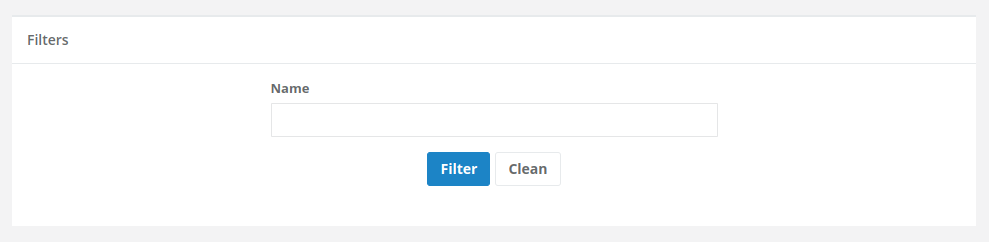
Creating Initial Data
To create a new initial data record, users simply need to click the “+” button located in the interface. This will open a form where they can fill in the necessary fields to define the new data record. Here, they can specify the record name and define the associated data that will be displayed when creating a new form instance.
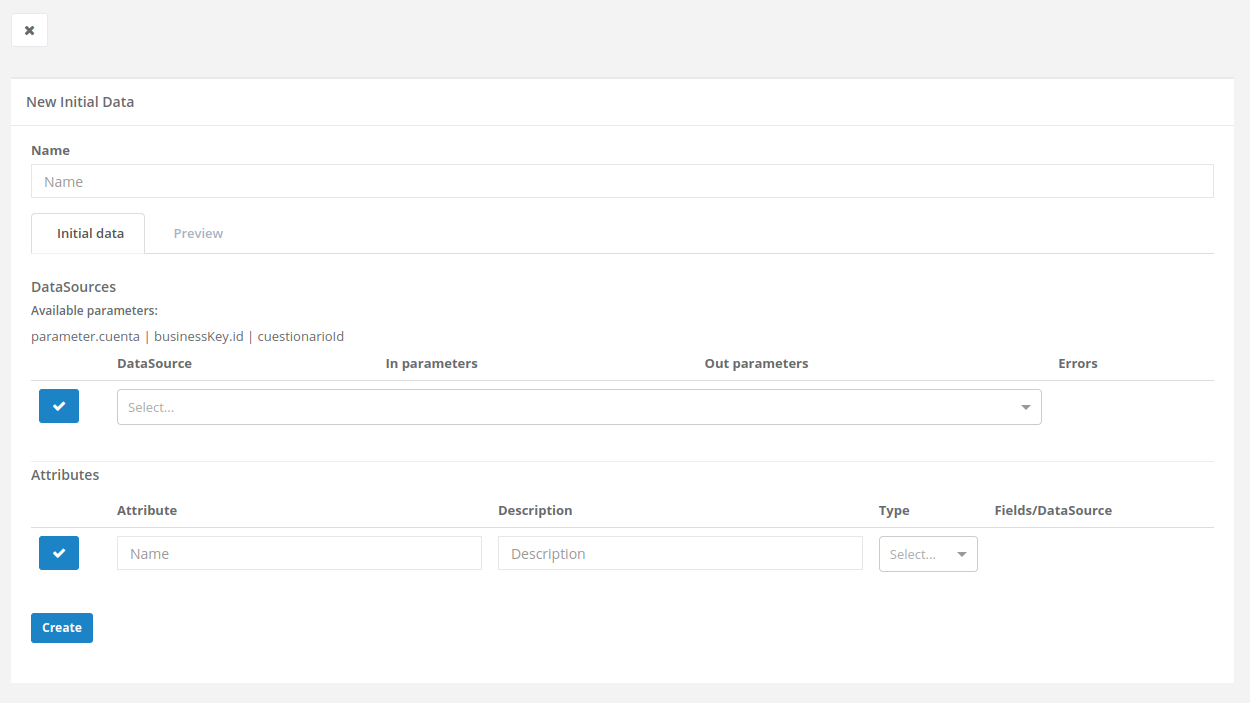
Editing Initial Data
Users can also edit and delete existing initial data records. To do this, they simply need to click on the record they wish to edit in the list and then press the edit button (pencil icon) or the delete button (trash icon). This allows them to modify or remove the record as needed.
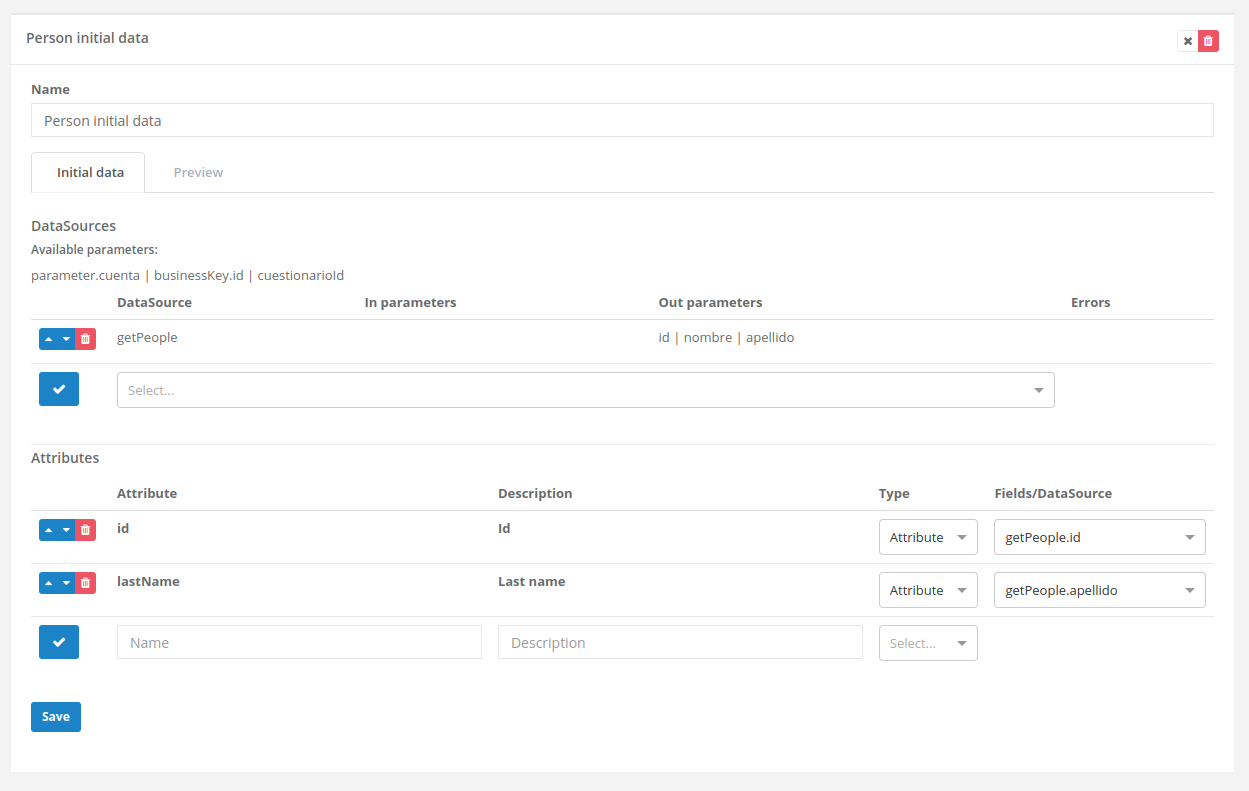
Field Explanation
Initial data contains the following fields and tabs:
- Name: The name of the initial data record.
Initial Data Tab
In this tab, the datasource to be executed to obtain information and the fields to be displayed in the initial data of the form instance using it are defined.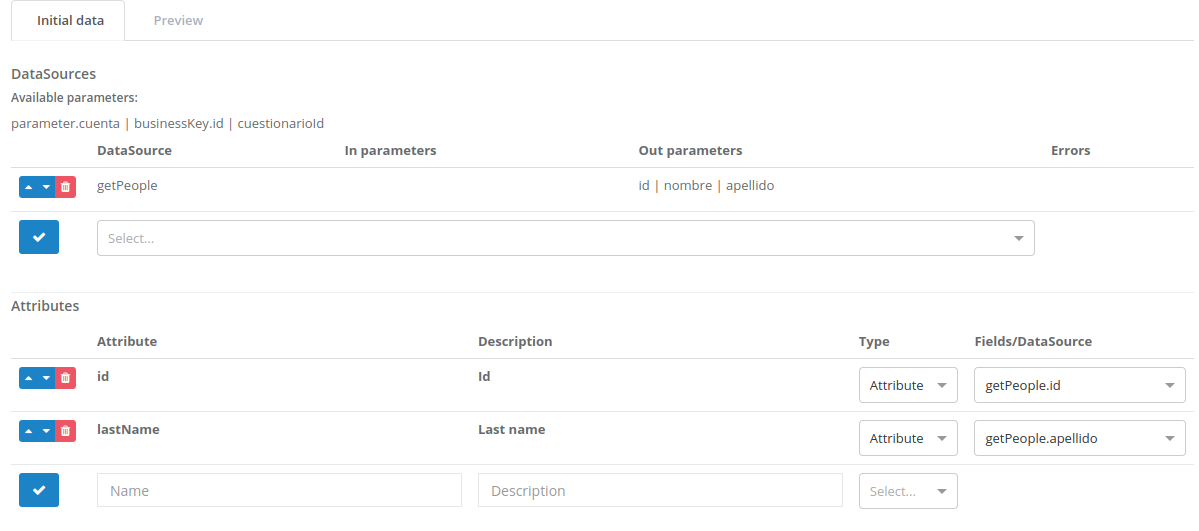
DataSources Section
In this section, the datasources used to obtain data are specified. To select one, users must click on the combo box, which will display the list of existing datasources. To add a datasource for the initial data, they must select the datasource from the combo box and then press the blue check-type button.
The columns displayed for each datasource are:
- DataSource: The name of the datasource.
- In Parameters: Parameters required for the specified datasource to query data.
- Out Parameters: Parameters returned by the specified datasource, which are useful for determining which ones need to be displayed.
- Errors: Error messages related to the specified datasource.
Attributes Section
Here, the data from the datasources specified in the previous section is determined, which will be displayed in the initial data section of the form instance. The fields contained are:
- Attribute: The attribute identifier.
- Description: The description of the attribute that will be displayed in the instance.
- Type: The data type to be referenced; it can be an attribute from a datasource specified in the previous section or an existing datasource.
- Fields/DataSource: The attribute or datasource to be referenced.
Preview Tab
This tab shows a preview of the attributes defined in the previous tab, which will appear the same way in a form instance.

