SQL
Create Datasource / Event
To create a new datasource or event with SQL, follow these steps:
Step 1
Click the “+” button. This will expand a section with the necessary fields to fill in the required information.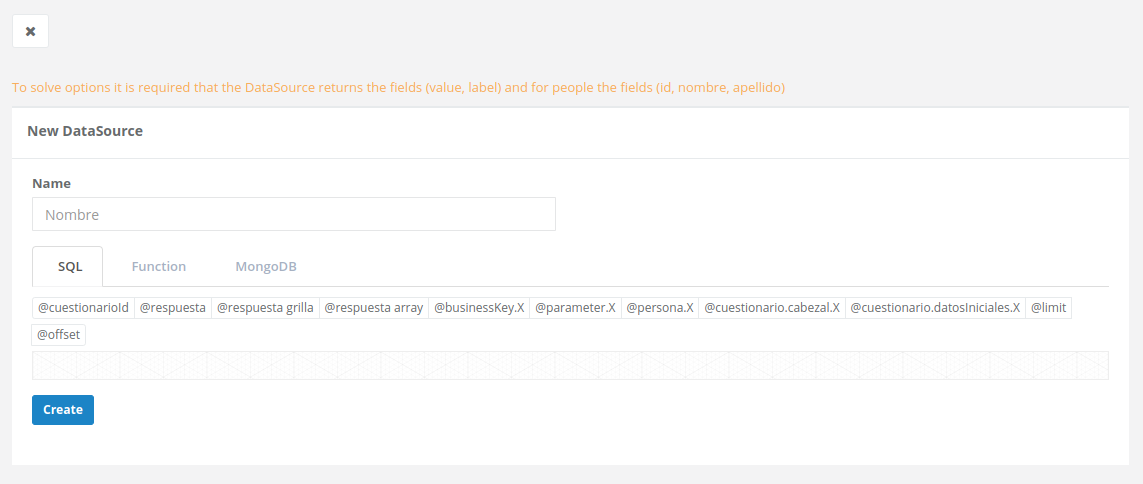
Step 2
In the first field named “Name,” enter a descriptive name.
Step 3
Then, select the SQL tab.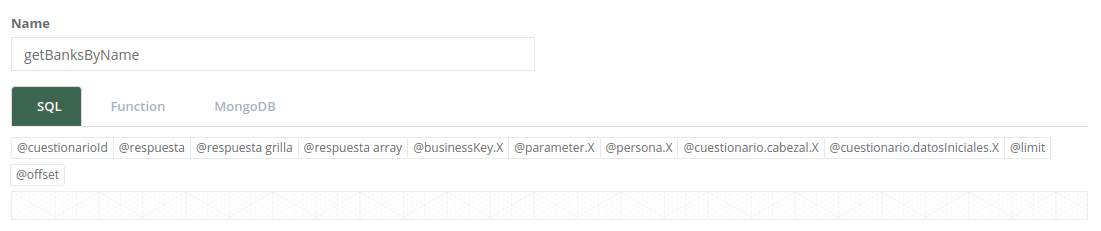
Step 4
In the “Code Line” field, write the SQL query you want to execute to obtain the required data.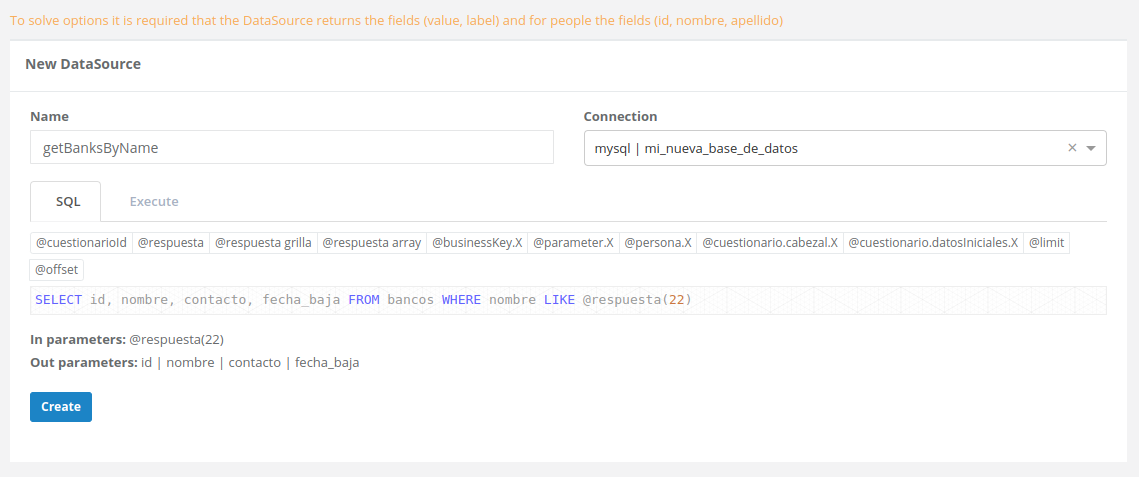
Step 5
In the “Execution mode” field, you must select one of the two available options: “Current version” or “Historical version”. This field is mandatory. For more information about these options, see the detailed explanation.
An additional field called “Connection” will appear next to the “Name” field. Here, you must select the data source from which you want to retrieve the information. This data source is obtained from the “Environments” section, where you have previously configured connections to databases or external systems.
Step 6
Once you have completed all the necessary fields, you can execute it to verify that it runs correctly. To do this, click on the “Execute” tab.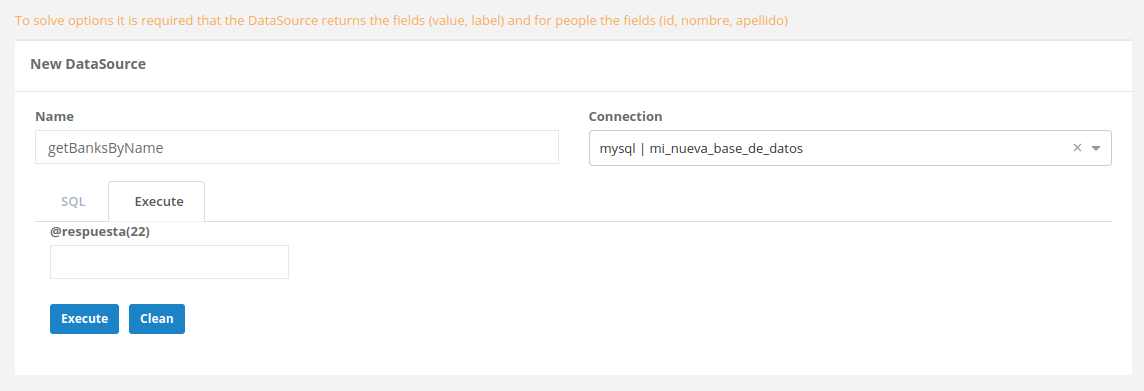
Step 7
If your datasource or event requires input parameters, enter them in the corresponding fields and then click “Execute” to execute it and obtain the desired results.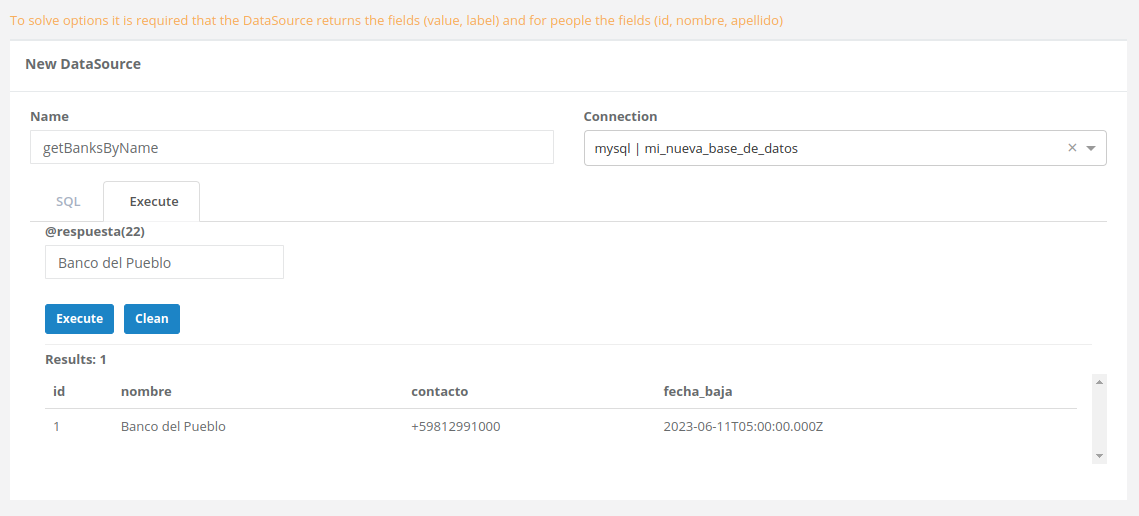
Step 8
Once the datasource is configured and tested, navigate to the SQL tab and press the “Create” button.
Edit Datasource / Event
Users can also edit a datasource or event with SQL to adjust its configuration. To do this, follow these steps:
Step 1
Locate the datasource or event you want to edit in the list.
Step 2
Click the pencil button located in the upper right corner of the selected datasource or event. This will open an edit form.
Step 3
Make the necessary modifications in the fields. Once finished, press the “Save” button to save the changes.
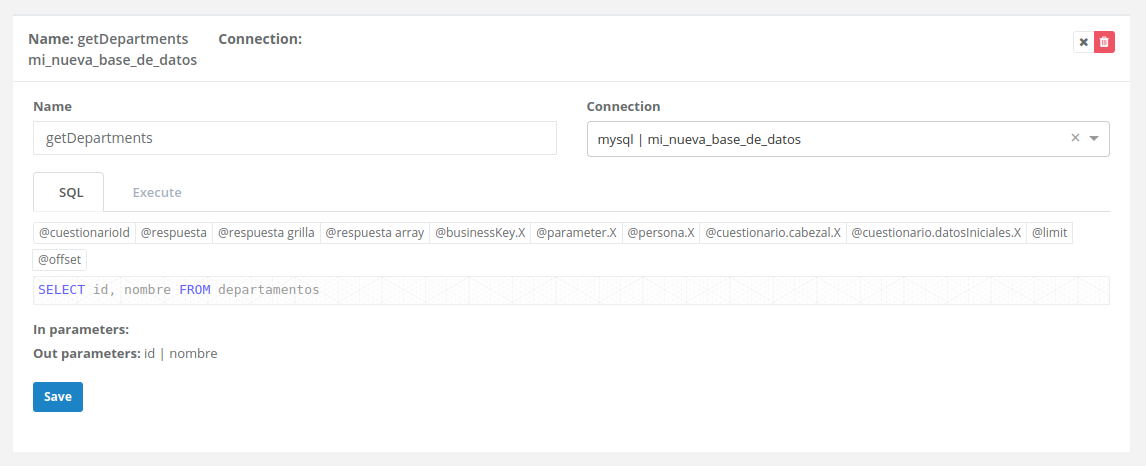
Delete Datasource / Event
Users also have the option to delete an existing datasource or event if it is no longer needed. To do this, follow these steps:
Step 1
Locate the datasource or event you want to delete in the list.
Step 2
Next to the selected datasource or event, you will see a red delete button. Pressing it will open a confirmation window to permanently delete it.
