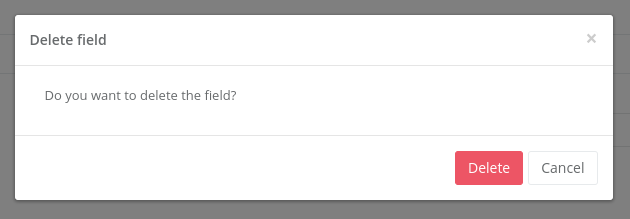Features
Create Field
To create a new field, follow these steps:
Step 1
Click on the blue “+” button located in the interface. A container will open with the necessary fields to create a new field.
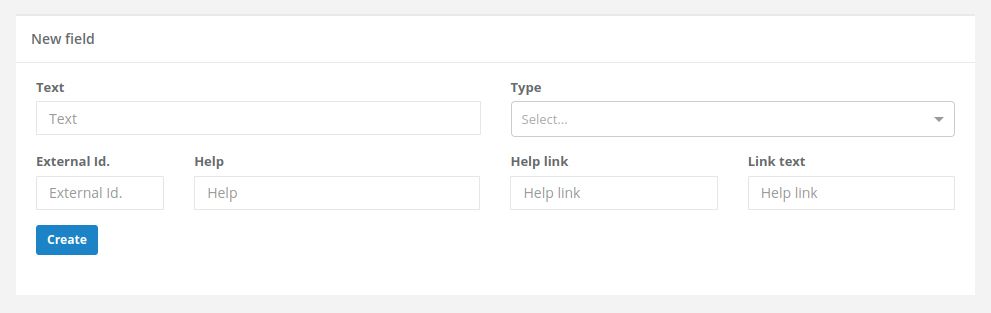
Step 2
Fill in the required fields to define the new field. This includes details such as the field name, field type, and any other relevant configuration. Once all fields are completed, click the “Create” button to add the new field to the record.
Edit Field
Users can also edit existing fields to adjust their global configuration. To edit a field, follow these steps:
Step 1
Locate the field you want to edit in the field list.
Step 2
Click on the selected field to open the side configuration menu on the right side of the page.
Step 3
In the configuration menu, adjust the parameters as needed to modify the field settings. These changes will affect the field in all forms that use it.
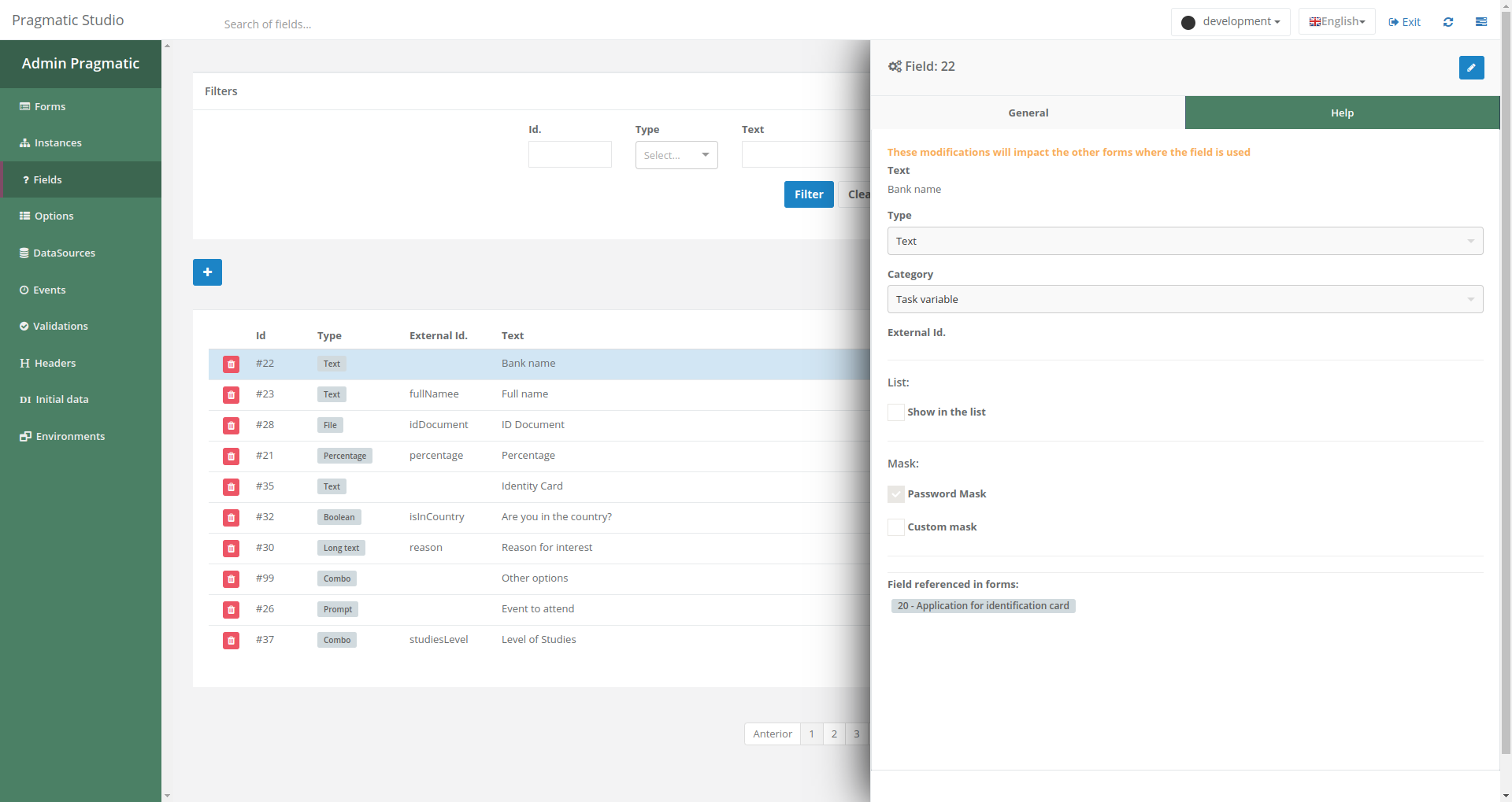
Delete Field
Users also have the ability to delete existing fields from the list. To do so, follow these steps: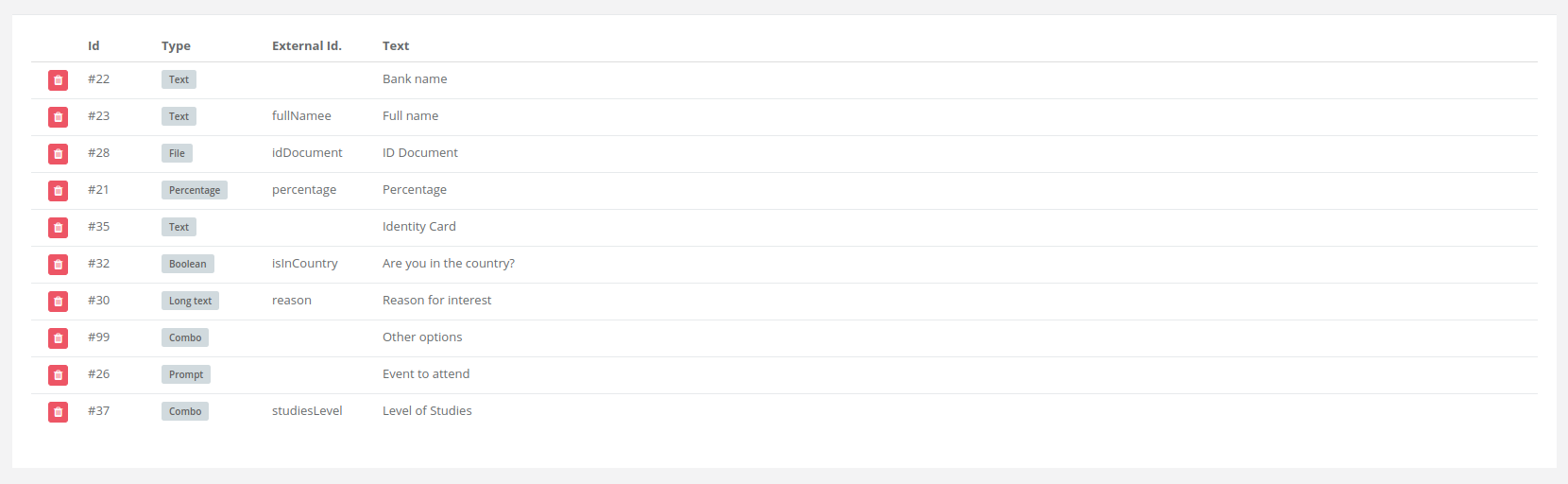
Step 1
Locate the field you want to delete in the field list.
Step 2
Next to the selected field, you will see a red delete button. Clicking this button will display a window to confirm the permanent deletion of the field.
Note: If the field you want to delete is being used in forms, it cannot be deleted directly. You must first remove all references to this field in the forms where it is used. Once the field is no longer linked to any form, it can be deleted.