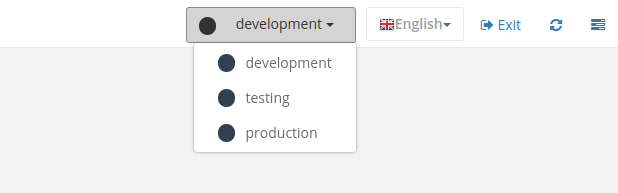Environments in Studio
The Environments section in Pragmatic Studio is where users can manage and register the environments that will be used in the platform. An environment in Pragmatic Studio refers to the configuration of endpoints, database connections, variables, and other parameters necessary for the proper functioning of components such as datasources and events.
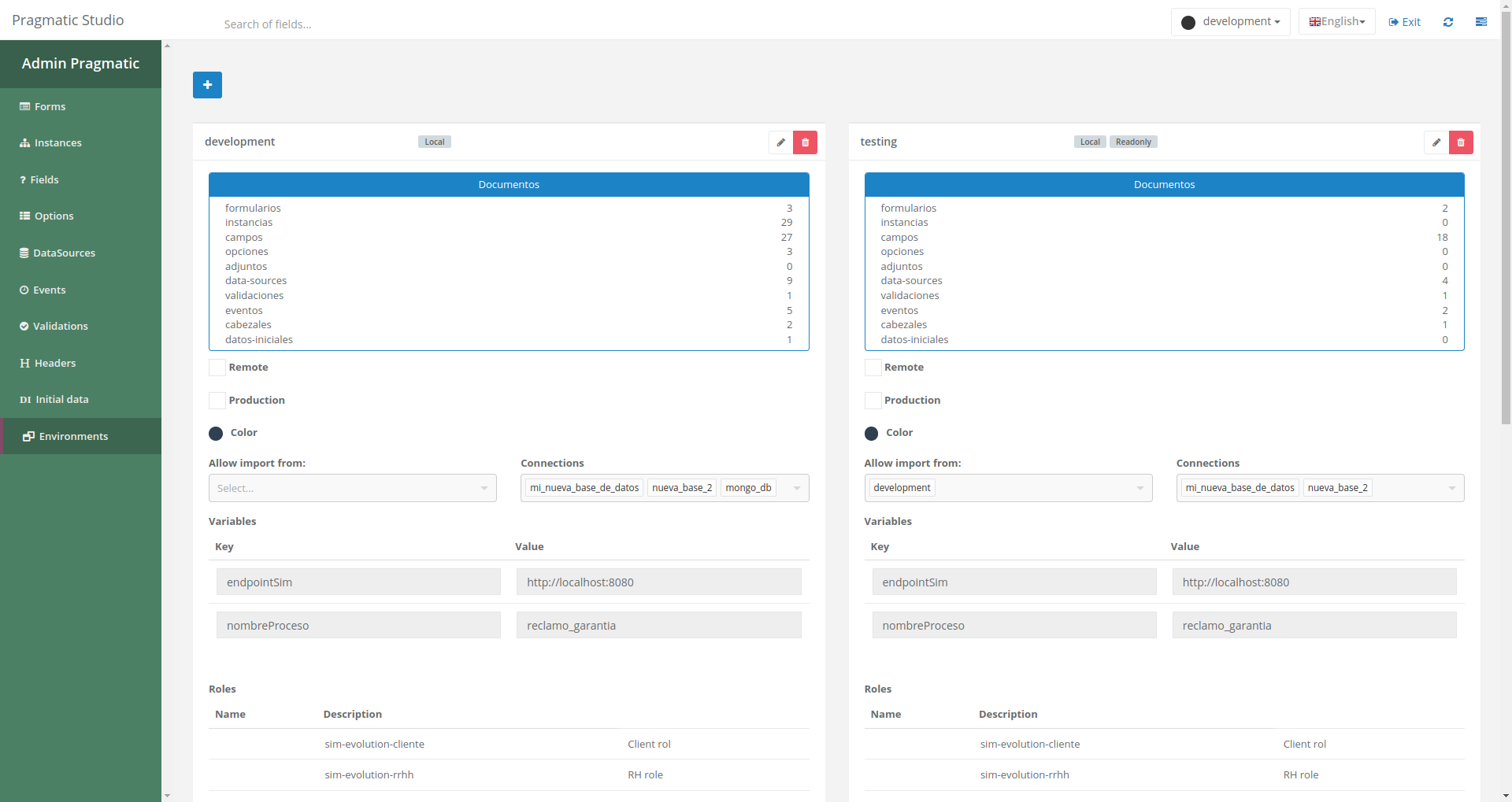
Components
Environment Overview
In this section, users can view all registered environments. Each environment is clearly displayed, making it easy to identify and select the desired environment for editing or deletion.
Creating Environments
To create a new environment, users simply need to scroll to the bottom of the section and click the creation button ("+"). This will open a form where they can fill in the necessary fields to define the new environment. Here, they can specify the environment configuration, including endpoints, database connections, and other relevant variables.
Editing and Deleting Environments
Users also have the ability to edit and delete existing environments. To do so, they just need to click on the environment they want to modify from the list and then press the edit button (pencil icon) or the delete button (trash icon). This will allow them to make changes or remove the environment as needed.
Switching Environments in the Platform
Pragmatic Studio includes an option to switch between the available working environments for the platform. This can be done by selecting the desired environment from the selection field located in the upper-right corner of the interface. This allows users to work in different environments, such as a local development environment and another for production, as needed.